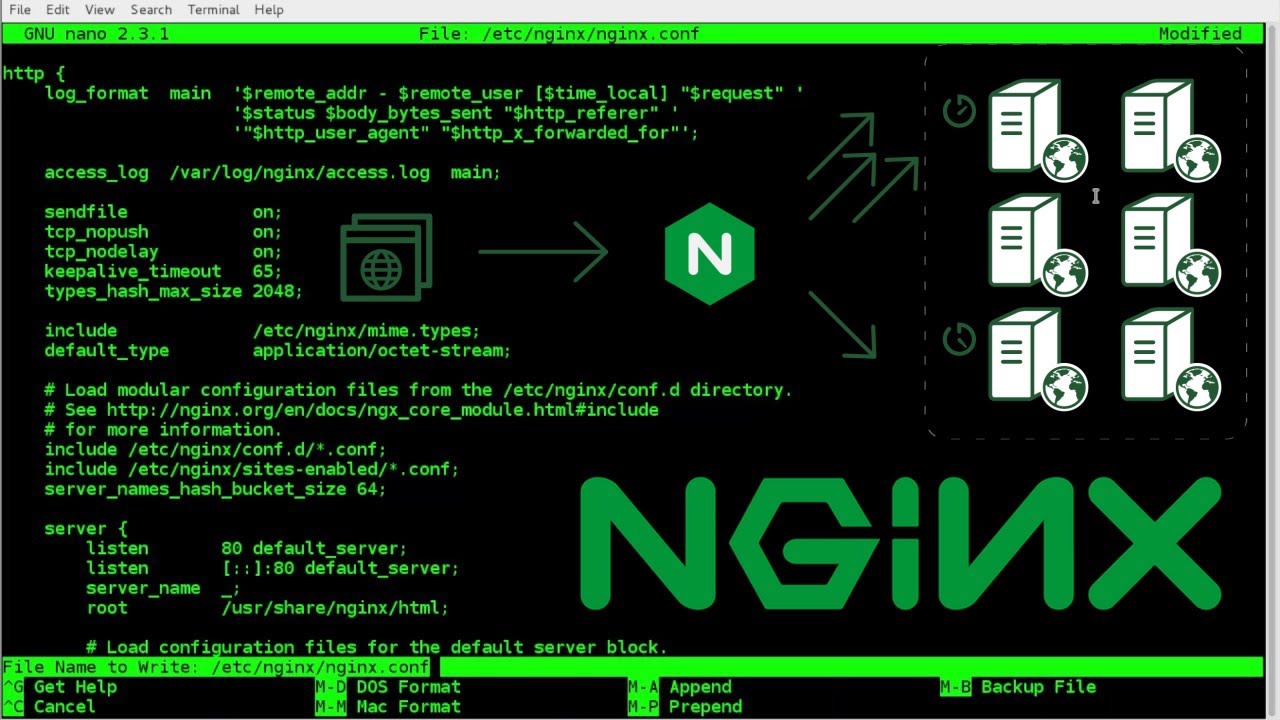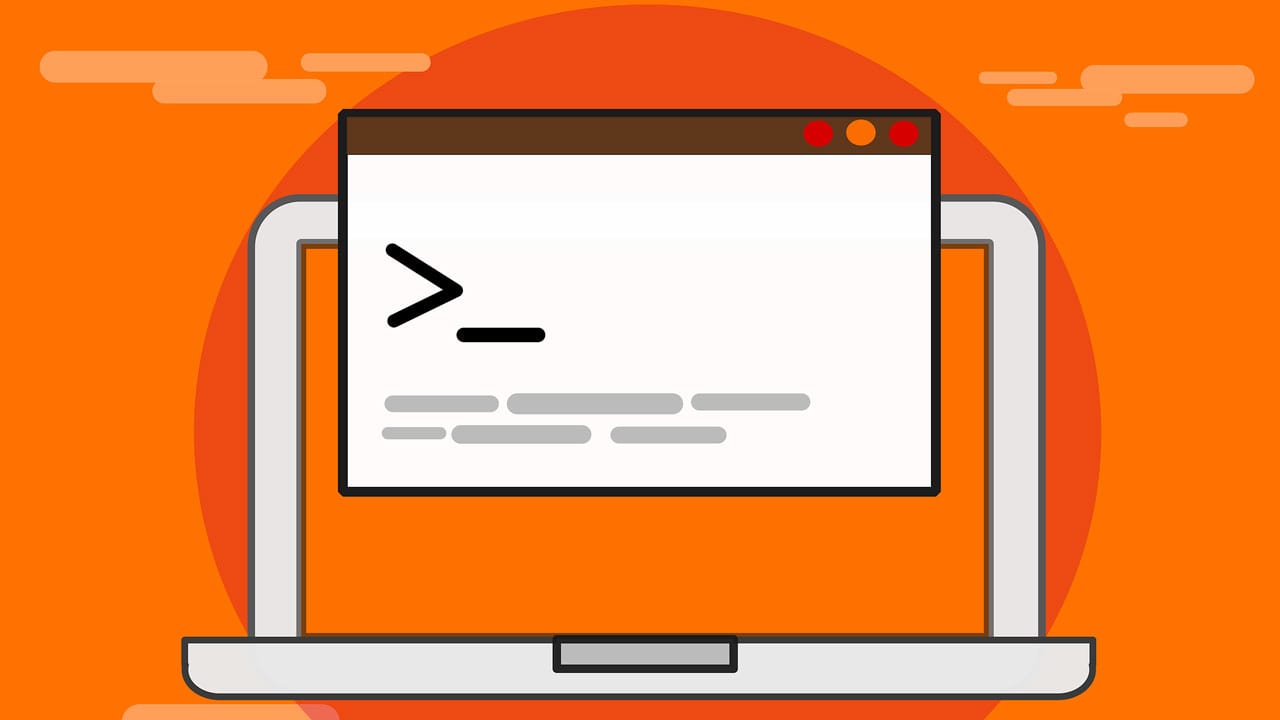درصورتی که شما تازه با لینوکس کار می کنید و یا یک کاربر حرفه ای هستید باز هم در برخی موارد نیاز دارید تا در استفاده از دستوراتی که وارد می کنید نگاهی به مستندات و صفحه راهنمای آن داشته باشید. در این مقاله قرار است به معرفی man pages یا همان راهنمای لینوکس بپردازیم.
از مستندات معتبر لینوکس می توان به موارد زیر اشاره داشت:
- صفحه man pages در لینوکس
- دستور –help یا گاهی -h در لینوکس
- gnu info page در لینوکس
- مستندات رسمی و معتبر هر توزیع مانند Gentoo wiki و Ubuntu Documentation
- و موارد دیگر…
man pages در لینوکس چیست؟
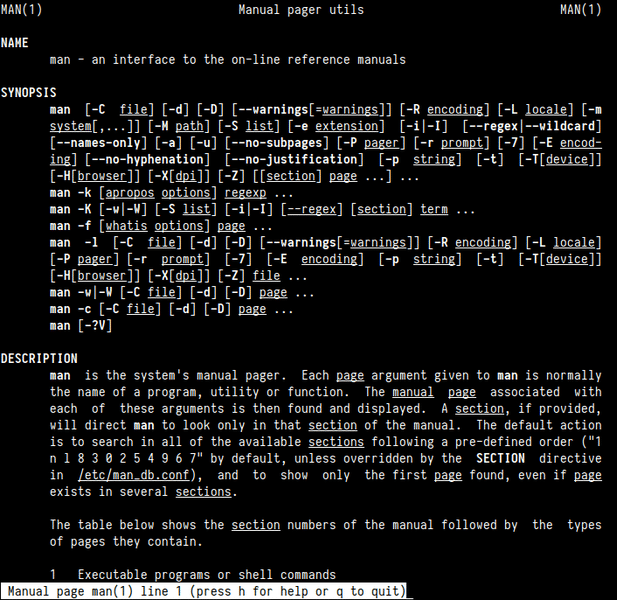
صفحه راهنما یا man page ابزار مستندساز آنلاینی است که برای موجودیتی که عموماً سیستمعامل یونیکس یا شبهیونیکس میباشد وجود دارد. چنین موجودیتهایی شامل برنامههای کامپیوتری (کتابخانهها فراخوانهای سیستمی)، استانداردهای رسمی، اصطلاحات و قراردادها و حتی مفاهیم انتزاعی میباشند. کاربر میتواند با فراخوان دستور راهنما (به انگلیسی: man) صفحه راهنما را احضار کند.
معمولا تمام نرم افزار های لینوکس و تمام دستوراتی که در لینوکس وارد می کنید یک صفحه راهنما دارند که با استفاده از دستور man (که مخفف Manual می باشد) و سپس دستور (برنامه) خود می توانید به راهنمای آن وارد شوید. برای مثال برای دیدن آپشن های دستور ls ما میتوانیم آن را به صورت زیر وارد کنیم:
man ls
به صورت دقیق تر دستور man به صورت زیر استفاده می شود، یعنی اول دستور man نوشته می شود و سپس آپشن های مورد نظر را وارد می کنیم و سپس می توانیم از keyword یا کلید واژه هایی نیز استفاده کنیم.
man [option(s)] keyword(s)
معمولا زمانی که ما از هیچ آپشنی برای کلیدواژه خود مثل ls یا rm یا هر دستور دیگری استفاده نکنیم و به صورت ساده بنویسیم man ls به ما به صورت پیشفرض یک صفحه اختصاصی از آن کلید وارژه را نمایش می دهد که در زیر خروجی آن را نمایش داده ایم.
LS(1) User Commands LS(1) NAME ls - list directory contents SYNOPSIS ls [OPTION]... [FILE]... DESCRIPTION List information about the FILEs (the current directory by default). Sort entries alphabetically if none of -cftuvSUX nor --sort is specified. Mandatory arguments to long options are mandatory for short options too. -a, --all do not ignore entries starting with . -A, --almost-all do not list implied . and .. --author with -l, print the author of each file -b, --escape print C-style escapes for nongraphic characters --block-size=SIZE with -l, scale sizes by SIZE when printing them; e.g., '--block-size=M'; see SIZE format below -B, --ignore-backups do not list implied entries ending with ~ -c with -lt: sort by, and show, ctime (time of last modification of file status information); with -l: show ctime and sort by name; otherwise: sort by ctime, newest first -C list entries by columns --color[=WHEN] colorize the output; WHEN can be 'always' (default if omitted), 'auto', or 'never'; more info below -d, --directory list directories themselves, not their contents -D, --dired generate output designed for Emacs' dired mode -f do not sort, enable -aU, disable -ls --color -F, --classify append indicator (one of */=>@|) to entries --file-type likewise, except do not append '*' --format=WORD across -x, commas -m, horizontal -x, long -l, single-column -1, verbose -l, vertical -C --full-time like -l --time-style=full-iso -g like -l, but do not list owner --group-directories-first group directories before files; can be augmented with a --sort option, but any use of --sort=none (-U) disables grouping -G, --no-group in a long listing, don't print group names -h, --human-readable with -l and -s, print sizes like 1K 234M 2G etc. --si likewise, but use powers of 1000 not 1024 -H, --dereference-command-line follow symbolic links listed on the command line --dereference-command-line-symlink-to-dir follow each command line symbolic link that points to a directory --hide=PATTERN do not list implied entries matching shell PATTERN (overridden by -a or -A) --hyperlink[=WHEN] hyperlink file names; WHEN can be 'always' (default if omitted), 'auto', or 'never' --indicator-style=WORD append indicator with style WORD to entry names: none (default), slash (-p), file-type (--file-type), classify (-F) -i, --inode print the index number of each file -I, --ignore=PATTERN do not list implied entries matching shell PATTERN -k, --kibibytes default to 1024-byte blocks for disk usage; used only with -s and per directory totals -l use a long listing format -L, --dereference when showing file information for a symbolic link, show information for the file the link references rather than for the link itself -m fill width with a comma separated list of entries -n, --numeric-uid-gid like -l, but list numeric user and group IDs -N, --literal print entry names without quoting -o like -l, but do not list group information -p, --indicator-style=slash append / indicator to directories -q, --hide-control-chars print ? instead of nongraphic characters --show-control-chars show nongraphic characters as-is (the default, unless program is 'ls' and output is a terminal) -Q, --quote-name enclose entry names in double quotes --quoting-style=WORD use quoting style WORD for entry names: literal, locale, shell, shell-always, shell-escape, shell-escape-always, c, escape (overrides QUOTING_STYLE environment variable) -r, --reverse reverse order while sorting -R, --recursive list subdirectories recursively -s, --size print the allocated size of each file, in blocks -S sort by file size, largest first --sort=WORD sort by WORD instead of name: none (-U), size (-S), time (-t), version (-v), extension (-X) --time=WORD with -l, show time as WORD instead of default modification time: atime or access or use (-u); ctime or status (-c); also use specified time as sort key if --sort=time (newest first) --time-style=TIME_STYLE time/date format with -l; see TIME_STYLE below -t sort by modification time, newest first -T, --tabsize=COLS assume tab stops at each COLS instead of 8 -u with -lt: sort by, and show, access time; with -l: show access time and sort by name; otherwise: sort by access time, newest first -U do not sort; list entries in directory order -v natural sort of (version) numbers within text -w, --width=COLS set output width to COLS. 0 means no limit -x list entries by lines instead of by columns -X sort alphabetically by entry extension -Z, --context print any security context of each file -1 list one file per line. Avoid '\n' with -q or -b --help display this help and exit --version output version information and exit The SIZE argument is an integer and optional unit (example: 10K is 10*1024). Units are K,M,G,T,P,E,Z,Y (powers of 1024) or KB,MB,... (powers of 1000). Binary prefixes can be used, too: KiB=K, MiB=M, and so on. The TIME_STYLE argument can be full-iso, long-iso, iso, locale, or +FORMAT. FORMAT is interpreted like in date(1). If FORMAT is FORMAT1<newline>FORMAT2, then FORMAT1 applies to non-recent files and FORMAT2 to recent files. TIME_STYLE prefixed with 'posix-' takes effect only outside the POSIX locale. Also the TIME_STYLE environment variable sets the default style to use. Using color to distinguish file types is disabled both by default and with --color=never. With --color=auto, ls emits color codes only when standard output is connected to a terminal. The LS_COLORS environment variable can change the settings. Use the dircolors command to set it. Exit status: 0 if OK, 1 if minor problems (e.g., cannot access subdirectory), 2 if serious trouble (e.g., cannot access command-line argument). AUTHOR Written by Richard M. Stallman and David MacKenzie. REPORTING BUGS GNU coreutils online help: <https://www.gnu.org/software/coreutils/> Report any translation bugs to <https://translationproject.org/team/> COPYRIGHT Copyright © 2019 Free Software Foundation, Inc. License GPLv3+: GNU GPL version 3 or later <https://gnu.org/licenses/gpl.html>. This is free software: you are free to change and redistribute it. There is NO WARRANTY, to the extent permitted by law. SEE ALSO Full documentation <https://www.gnu.org/software/coreutils/ls> or available locally via: info '(coreutils) ls invocation' COLOPHON This page is part of the coreutils (basic file, shell and text manipulation utilities) project. Information about the project can be found at ⟨http://www.gnu.org/software/coreutils/⟩. If you have a bug report for this manual page, see ⟨http://www.gnu.org/software/coreutils/⟩. This page was obtained from the tarball coreutils-8.31.tar.xz fetched from ⟨http://www.gnutls.org/download.html⟩ on 2019-05-09. If you discover any rendering problems in this HTML version of the page, or you believe there is a better or more up-to-date source for the page, or you have corrections or improvements to the information in this COLOPHON (which is not part of the original manual page), send a mail to man-pages@man7.org GNU coreutils 8.31 March 2019 LS(1)
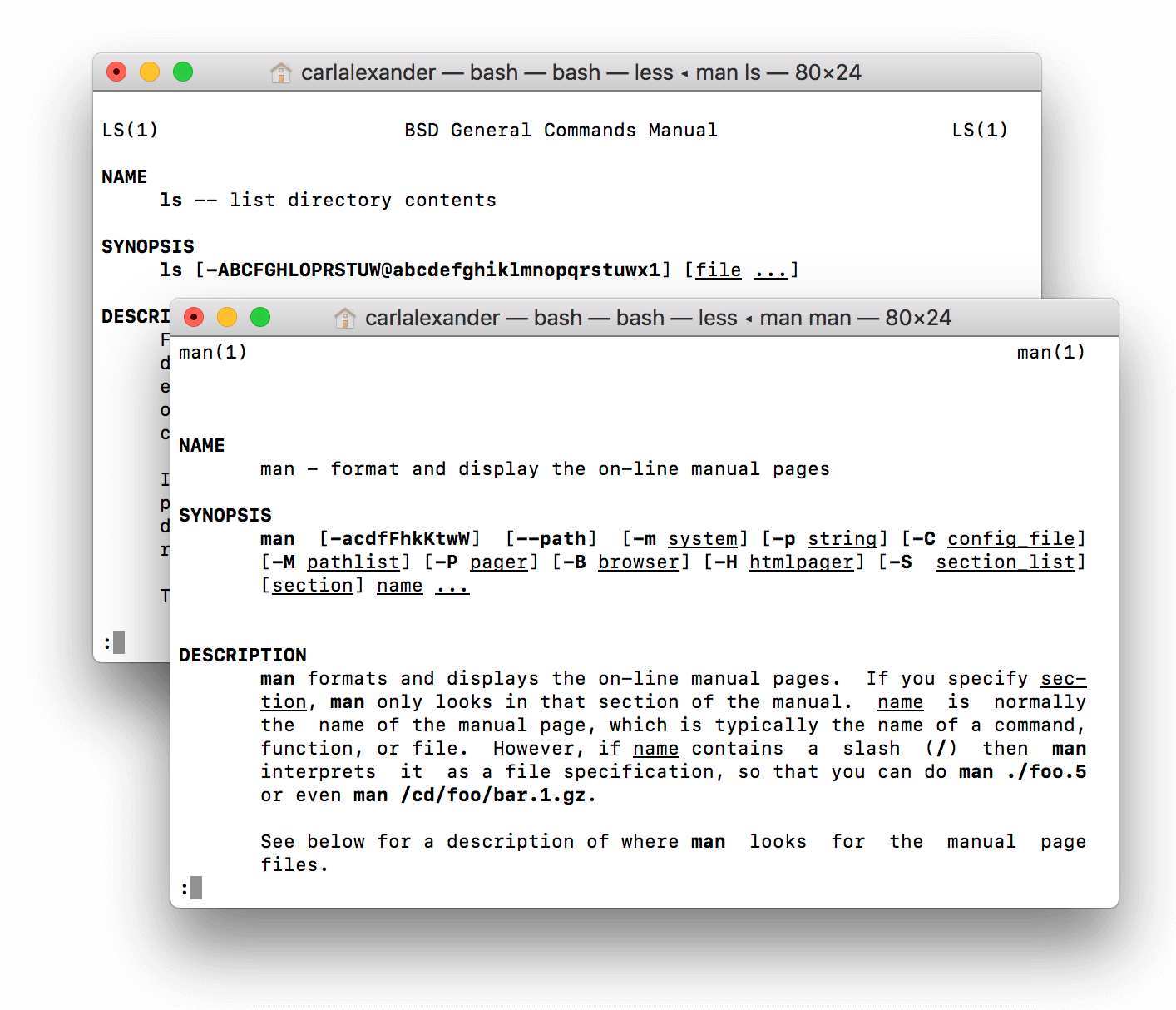
به صورت کلی man دارای 9 فصل می باشد که در زیر این 9 فصل را نمایش داده ایم:
| Section | Description |
| 1 | General commands |
| 2 | System calls |
| 3 | Library functions, covering in particular the C standard library |
| 4 | Special files (usually devices, those found in /dev) and drivers |
| 5 | File formats and conventions |
| 6 | Games and screensavers |
| 7 | Miscellanea |
| 8 | System administration commands and daemons |
| 9 | Kernel routines [Non standard] |
ممکن است کلید واژه ای که وارد می کنید در چند فصل آن امده باید برای همین کلید واژه را در یک فصل خاص جستجو می کنیم، برای مثل ما با دستور زیر میتوانیم به فصل 3 دستور printf وارد شویم:
man 3 printf
و یا با دستور زیر به تمام فصل های آن دسترسی داشته باشیم:
man -a printf
معمولا ممکن است دستوری که وارد می کنید حجم متن زیادی داشته باشد و نتوان کل آن متن را در یک صفحه نمایش داد برای همین دستور man از یک برنامه Pager برای رندر و چند صفحه کردن آن متن استفاده می کند که در بیشتر نسخه ها و توضیع های لینوکس از less استفاده می شود.
در این حالت شما با زدن دکمه Enter به خط بعد و با زدن کلید Spacebar به صفحه بعد و برای برگشت به صفحه قبل کلید b را میزنیم و برای خروج نیز از کلید q استفاده می کنیم.
دستور whatis در لینوکس چیست؟
یک نسخه خلاصه شده از دستور man وجود دارد که در یک خط کوتاه به ما کاربرد کلیدواژه ای که وارد کرده ایم را می گوید برای مثال با دستوز زیر
whatis ls
خروجی آن به صورت زیر می باشد:
ls (1) – list directory contents
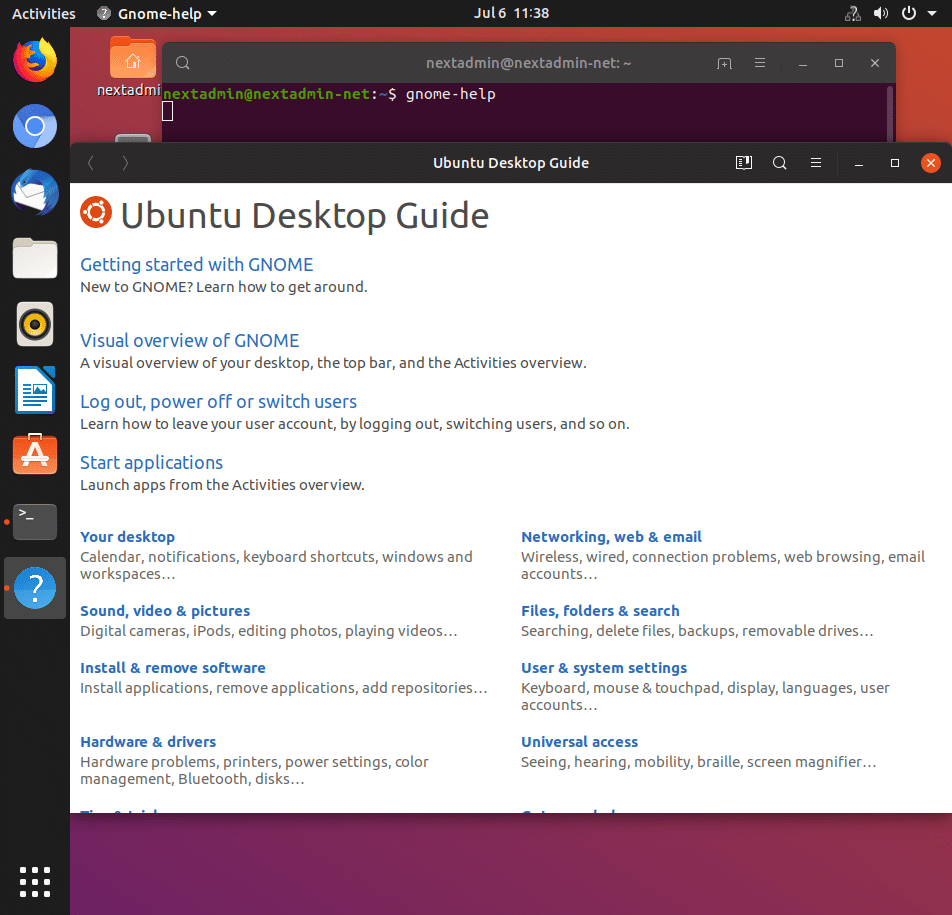
user@funlife:~$ man -f ls
ls (1) - list directory contentsuser@funlife:~$ man -w ls
/usr/share/man/man1/ls.1.gzuser@funlife:~$ man -k ls | head
SSL (3ssl) - OpenSSL SSL/TLS library
_llseek (2) - reposition read/write file offset
aconnect (1) - ALSA sequencer connection manager
add-shell (8) - add shells to the list of valid login shells
afs_syscall (2) - unimplemented system calls
alsactl (1) - advanced controls for ALSA soundcard driver
alsactl_init (7) - alsa control management - initialization
alsaloop (1) - command-line PCM loopback
alsamixer (1) - soundcard mixer for ALSA soundcard driver, with ncurses interface
amidi (1) - read from and write to ALSA RawMIDI ports
...