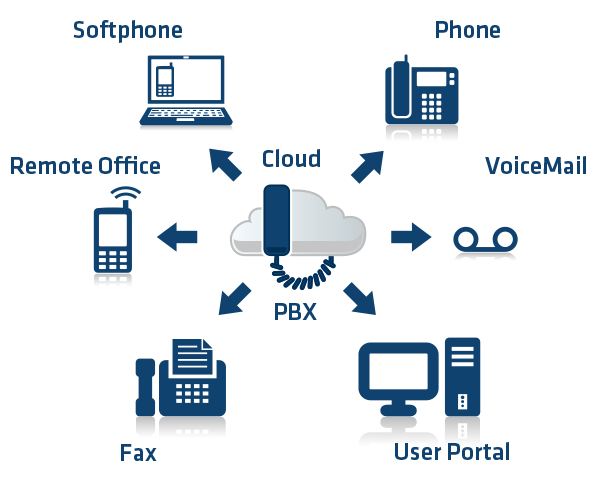PBX چیست و چگونه کار می کند؟
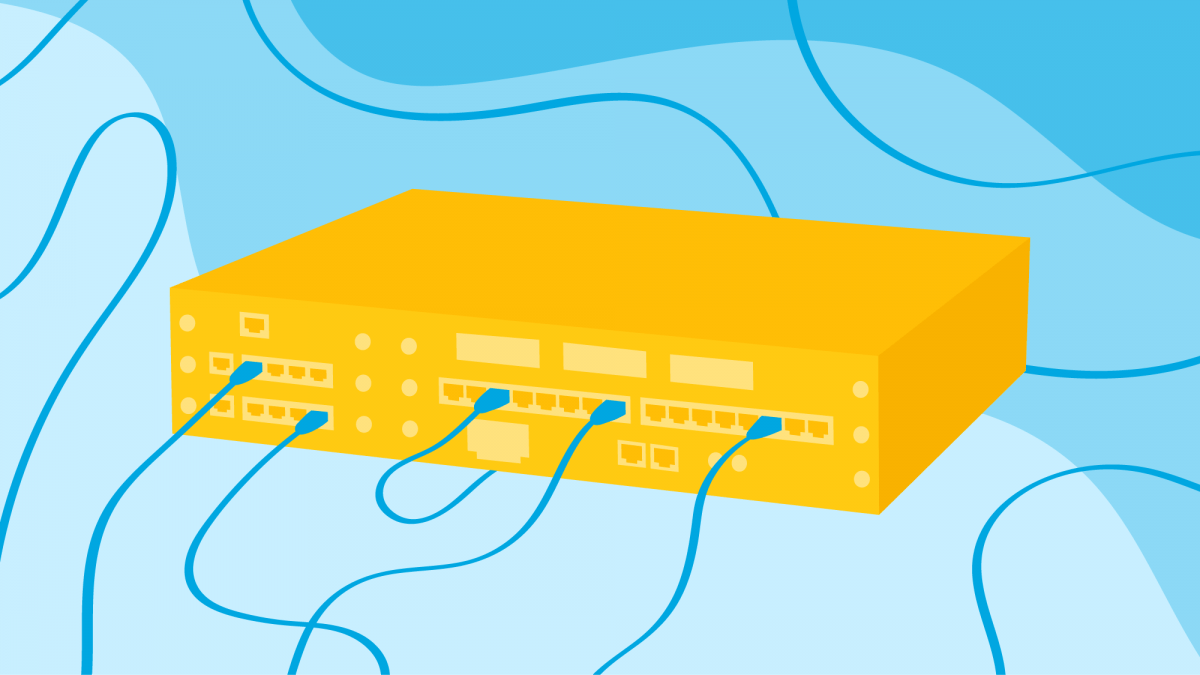
PBX چیست؟ امروز میخواهیم دربارهی سیستمهای تلفنی PBX صحبت کنیم، حتما این اسم را قبل تر از اینها شنیدهاید اما شاید آشنایی دقیقی با آن نداشته باشید. از شما دعوت میکنم تا انتهای این مقاله همراه ما باشید تا با معانی و کارایی PBX ها بیشتر آشنا شوید.
PBX مخفف سه واژهی Private Branch Exchange است PBX ها طی چند سال اخیر نقش بسزایی در ارتباطات سازمانهای کوچک و بزرگ داشته است، میتوان گفت مهمترین وظیفه یک سیستم PBX این است که کلیهی منابع تلفنی سازمانها ، مثل خطوط تلفن شهری را برای تعداد زیادی مصرف کننده به اشتراک میگذارند لذا سازمان نیازی ندارد که از تعداد زیادی خط تلفن شهری استفاده کند.
در واقع با تعداد اندکی خط تلفن شهری میتوان تمامی اتاقها و میزهای کارمندان را پوشش تلفنی داد. برای مثال فرض کنید سازمانی که 20 خط تلفن شهری دارد ، PBX میتواند این خطوط را برای 200 پرسنل به راحتی به اشتراک گذاشته تا تمامی آنها به تمامی خطوط شهری دسترسی داشته باشند.
ساختار PBX چیست؟
PBX از نرم افزار یا سخت افزارهایی تشکیل شده که به PSTN متصل است، در ارتباطات سازمانها ایستگاهها یا نقاطی وجود دارند که به آنها end point میگویند به عنوان مثال تلفن روی میز ، دستگاه فکس یا دستگاه کارت خوان نمونههایی از end point هستند هدف کار PBX ها پوشش تلفنی همین end point ها میباشد.
PSTN که سرنام ترکیب Public Switched Telephone Network به معنای شبکه تلفن عمومی سوئیچ شده میباشد، به شبکه زیرساختی گفته میشود که توسط اپراتورهای محلی، کشوری و جهانی، خدماتی را برای ارتباطات عمومی فراهم مینمایند. این شبکه شامل خطوط سیمی، بیسیم، فیبرنوری، ریزموجی، ماهواره ای و زیردریایی میباشد. این تجهیزات توسط مراکز سوئیچینگ به یکدیگر متصل میگردند و در نتیجه این امکان ایجاد میگردد که از یک نقطه دنیا با نقطه ای دیگر، ارتباطات تلفنی برقرار شوند.
با راهانداری PBX ، ارتباطات سازمانها بهبود یافته و در هزینهها نیز صرفه جویی میشود. PBX کارمندان را قادر میسازد تا با شمارهگیری حداکثر 2 یا 3 یا 4 عدد ، با دیگر همکارانشان در درون سازمان تماس گیرند. نکتهی حائز اهمیت آن است که کلیهی تماسهای داخل سازمانی کاملاً رایگان میباشد همانطور که در بالا گفتیم PBX امکان تقسیم خطوط شهری را دارد.
اینکه هر سازمان به چند خط تلفن شهری نیاز دارد به عواملی مثل طول زمان مکالمات ، تجربهی قبلی از میزان تعداد مکالمات ، بیشترین تعداد تماسهای همزمان و اینکه خطوط شهری به چند خط درون سازمانی باید تقسیم شوند بستگی دارد برای مثال یک سازمان بزرگ که تعداد زیادی مشتری و تماس گیرنده دارد بیش از یک سازمان کوچک نیاز به خط تلفن شهری دارد.
اجزاء تشکیل دهنده ی PBX
- باکس یا کابینت برای اجزا تشکیل دهنده و متعلقات داخلی
- برد مرکزی برای برقراری ارتباط تماس های ورودی و خروجی
- سخت افزار مورد نیاز جهت اتصال با PSTN
- end point مثل تلفن روی میز، دستگاه فکس، دستگاه کارت خوان
- تامین کننده برق (Power)
تاریخچه PBX از گذشته تاکنون
به قدیمیترین سیستم PBX ، سوییچ برد نیز میگویند این سیستم قدیمی نیاز به فردی به عنوان اپراتور داشت در این سیستم قدیمی هر تماس از بیرون به سازمان ابتدا به اپراتور وصل میشد و او تماس را به شخص یا واحد مورد نظر تماس گیرنده ، ارتباط میداد در واقع این کار توسط اپراتور انسانی انجام میشد و او بود که تماس ورودی را به بخش مربوطه ارتباط میداد.
همینطور اگر کارمندی میخواست تماسی به بیرون از سازمان داشته باشد ، ابتدا باید به اپراتور وصل میشد ، سپس اپراتور او را به یک خط شهری آزاد (خطی که در حال مکالمه نبود) ارتباط میداد. حال فرض کنید سازمانی که تعداد تماسهای بسیار زیادی داشته است ، نیاز داشت تا ده ها اپراتور جهت ایجاد هماهنگی تلفنهای سازمان استخدام کند با گذشت زمان سوییچهای دستی جای خود را به سوییچهای الکترومغناطیسی و سپس الکترونیکی دادند.
معرفی IP PBX
جدیدترین سیستم PBX همخوانی با تلفنهای تحت شبکه دارند (به IP phone روی میز نیز وصل می شوند) در این سیستم end point دیگر آن به جای خطوط PSTN سنتی ، SIP Trunks میباشد. به مجموعه تشکیل شده از PBX و تلفن تحت شبکه ، IP PBX میگویند.
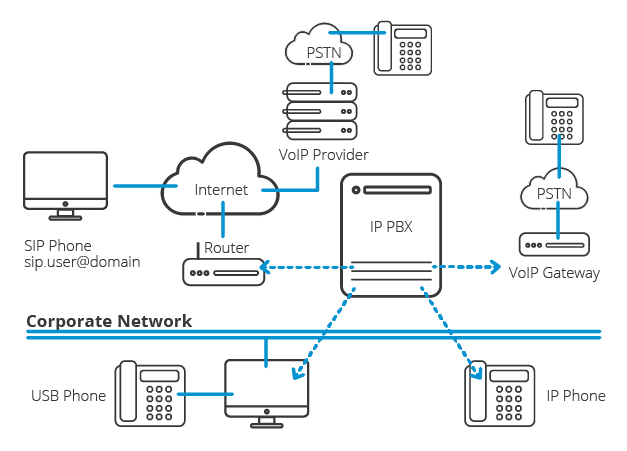
تفاوتهای ON-PREMISE PBX و HOSTED PBX
سیستم PBX میتواند درون سازمان قرار گیرد که به آن on-premise PBX میگویند ، یا در اختیار سرویسدهنده (اپراتور) باشد که به آن hosted PBX میگویند. در سیستم hosted PBX ، سرویسدهنده خدمات را بر بستر Cloud ارائه میدهد و سرویسگیرنده با اتصال به آن میتواند از امکانات ارائه شده توسط اپراتور استفاده کند.
سازمانهای بزرگ معمولاً PBX و ماژولهای مورد نیازشان را خریداری میکنند درحالی که این کار برای سازمانهای کوچک توجیه اقتصادی ندارد و آنان امکانات مورد نیازشان را از طریق سیستم Cloud دریافت کرده و تمامی مسائل مربوط به پشتیبانی نیز توسط اپراتور انجام میشود.
نکته : PBX hosted و PBX on-premise در کلیهی قابلیتها و امکانات با یکدیگر مشابه هستند.
تعریف ANALOG PBX و مقایسه ی آن با IP PBX
سیستم آنالوگ پشتیبان کنندهی تلفنهای معمولی (تلفن های قدیمی و موجود در بازار) میباشد. ارتباطی که از طریق کابلهای مسی بین PBX و شبکهی مخابرات برقرار میشود و انجام هر عملیات جدید یا تغییرات مستلزم صرف نمودن زمان بیشتری نسبت به IP PBX میباشد.
راهاندازی سیستم آنالوگ ساده است اما انعطافپذیری و توسعهپذیری آن خیر، همینطور ماژولها و امکانات را میتوان به سیستم آنالوگ اضافه کرد اما نمیتوان بین آنها و ارتباطات دیجیتالی مانند پیام فوری و اشتراک گذاری صفحات ، ارتباط مناسبی ایجاد نمود. ایجاد هرگونه تغییر در سیستم آنالوگ برای تنظیمات و سازماندهی سیستم و ایجاد امکانات جدید به زمان زیادی نیاز دارد.

IP PBX نسبت به نمونههای آنالوگ بسیار انعطاف پذیرتر است و در این سیستم ارتباط IP PBX با تلفنهای تحت شبکه است و به جای استفاده از سیمهای مسی از فیبر نوری استفاده میشود.
برای ایجاد ارتباط بین PSTN با PBX و برقراری تماس های IP ، سیستمهای SIP trunk طراحی شدند که وظیفهی آن برقراری مکالمات بر بستر شبکه میباشد و تماسهای صوتی مستقیماً بر پایهی شبکه برقرار میشوند.

همچنین در IP PBX صفحهای برای تنظیمات پیکربندی سیستم طراحی شده که از طریق آن میتوان تمامی تنظیمات و تغییرات را به راحتی و به شکل آنلاین انجام داد. اضافه نمودن امکانات و تغییرات جدید بدون نیاز به اینکه متخصصی از سمت اپراتور به محل اعزام شود به شکل آنلاین امکانپذیر میباشد.
اگر PBX روی فضای ابری یا نزد سرویسگیرنده باشد نیز ، درخواست خطوط جدید از مرکز مخابرات عمومی حداکثر طی چند ساعت امکانپذیر خواهد بود و این درخواست سخت و پیچیدهای نخواهد بود. با گسترش تماسها از طریق VOIP ، PBX امکانات زیادی به خود گرفته است.
این امکانات عبارتند از امکانات دیداری مثل تماس تصویری ، فکس از طریق IP ، پیام فوری و … که باعث ایجاد ساختاری بهتر در ارتباطات سازمانها هستند.